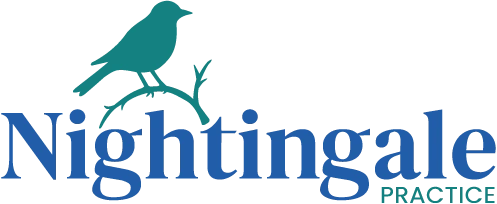We use cookies to help provide you with the best possible online experience.
By using this site, you agree that we may store and access cookies on your device. Cookie policy.
Cookie settings.
Functional Cookies
Functional Cookies are enabled by default at all times so that we can save your preferences for cookie settings and ensure site works and delivers best experience.
3rd Party Cookies
This website uses Google Analytics to collect anonymous information such as the number of visitors to the site, and the most popular pages.
Keeping this cookie enabled helps us to improve our website.
The NHS App
Download the NHS App to access a range of NHS services online.
Step by step guide to set up NHS login
The NHS App is a simple and secure way to access a range of services on your smartphone or tablet. It is free from app stores.
To Sign up to the NHS App, you need to download App on iOS and Android either from the App store or the Google Play store.
Use the NHS App to
- order repeat prescriptions
- book appointments
- get health advice
- view your health record
- register your organ donation decision
Installing
Downloading the NHS App on a mobile device:
- Open the App Store or Play Store.
- Search for ‘NHS App’ and select install.
- After installing, select the app to open it.
1. Choose a website or app
You can create an NHS login from any health and care website or app that shows the NHS login button:

2. Set up an NHS login
When you click the button, you will be asked to:
- provide an email address (with more than 6 characters)
- choose a password
- accept the NHS login terms and conditions
You will then receive an email containing a security code. You must enter this security code to confirm your email address. You will then be asked to give your mobile phone or landline number. Another security code will be sent to this phone number. You must enter this security code to confirm your phone number.
This means you have an NHS login with the lowest level of identity verification.
3. Prove who you are
You must then verify your identity to a medium level or a high level. The level of verification will depend on the website or app you want to use and the type of information you want to access.
Medium level verification
You will be asked to enter your NHS number, date of birth and the postcode of your home address as registered with your GP practice. If you do not know your NHS number, you can enter your name instead. This information is then checked to correspond to an NHS record on the Personal Demographics Service (PDS).
Medium level verification will allow you to do things like contact your GP or receive notifications. It does not provide access to health records or personal information.
High level verification
You must prove who you are in order to gain access to health records or personal information. To do this, you have 4 options.
Use a fast-track ID check
You can choose to transfer a previous ID check for GP online services to NHS login if you use the mobile number on your NHS record. This means you do not need to have your ID re-checked and the process is much quicker.
Submit photo ID and a face scan
You will be asked to submit a photo of your ID and then take an automated scan of your face. Instructions will be given on how to do this using the camera on your device. The scan will then be used to match your face with your photo ID.
The accepted types of photo ID are:
- passport
- UK driving licence, either full or provisional
- a full European driving licence
- European national identity card
- Biometric Residence Permit (BRP), UK Residence Card, or EEA Biometric Residence Card (BRC)
During the scan the screen will flash and change colour. If flashing lights or colours make you feel unwell, you can record a video instead.
Submit photo ID and a video
You will be asked to submit a photo of your I.D. and record a short video of your face.
The accepted types of photo ID are:
- passport
- UK driving licence, either full or provisional
- a full European driving licence
- European national identity card
- Biometric Residence Permit (BRP), UK Residence Card, or EEA Biometric Residence Card (BRC)
Before you record your video, you will be shown 4 randomly generated numbers. you will be asked to tell us what the 4 numbers are.
To do this you can:
- say the numbers
- sign the numbers using British Sign Language
- write the numbers down and show them
Once submitted, your identity will be carefully checked by our ID checking team and should be verified within two hours. You will then be emailed to let you know if the ID check has been successful.
Use registration details from their GP practice’s online services
When you sign up to use your GP practice’s online services, you will be given three registration details.
The registration details are:
- a Linkage Key (which could be called a Passphrase)
- an ODS Code (which could be called an Organisation Code or Practice I.D.)
- an Account I.D.
If you use this information to prove who you are, it is automatically checked with the GP practice’s system, along with your name and date of birth. During this process, your NHS number and health information is matched to their NHS login.
To use this option, you should select ‘No, I do not have photo ID', when asked if you have photo ID.
If you have not already been verified to medium level, you will also be asked to enter your date of birth, the postcode of your home address as registered with your GP practice, and NHS number. If you do not know your NHS number you can enter your name.
4. Log in and use the website or app
Once you have completed these steps, you will be able to use your NHS login to access your chosen websites and apps, wherever you see the NHS login button.
You can continue using your email address, password and the security code sent to your phone number for authentication. You can also choose to be 'remembered' on your device, the first time you log into a website or app after setting up your NHS login. This means you can log in using your username and password, without the need to enter a security code.
Some websites and apps will allow users to authenticate with biometric data, using fingerprint or facial recognition.
Need Help?
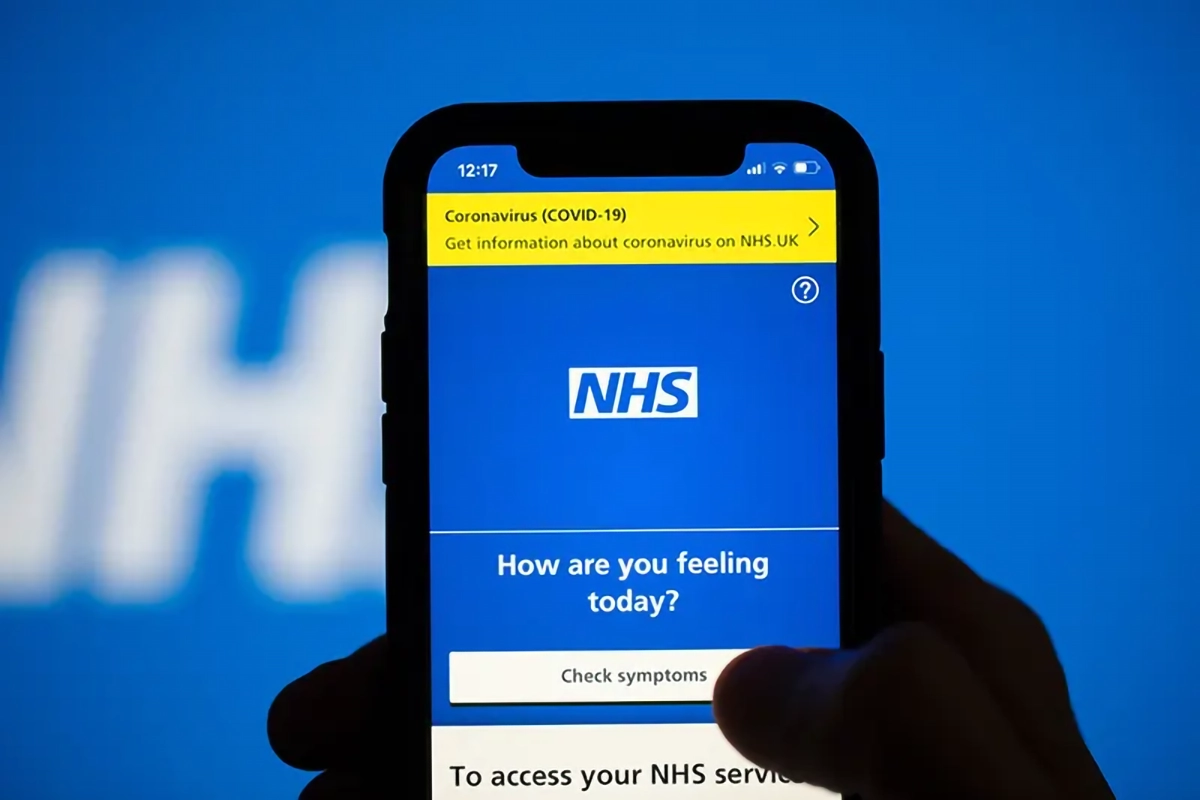
NHS Digital Support Service
Free 1:1 & Group Digital Support
- Date: Every Tuesdays
- Time: 10pm to 12pm
- Location: Nightingale Lunch Club Nightingale Estate
Learn to use the NHS App
Learn to navigate your Practice website
Complete online appointment form
Order your repeat prescriptions
Set up an email account and more
Video Guide
Use The NHS App
Owned and run by the NHS, the NHS App is a simple and secure way to access a range of NHS services on your smartphone or tablet.
Find out more and download the app
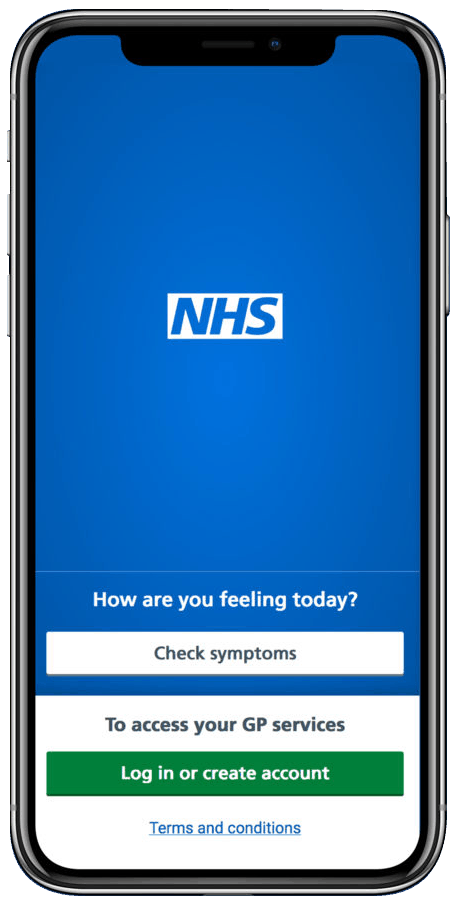
Using the NHS App on your phone
If you are a mobile phone user the easiest way to see your test results, your patient record, and manage your medications, is to use the official NHS App.
You can very easily see:
- and order your regular medications
- your medical record
- your test results
- your list of allergies
- your list of immunisations
NHS account via the NHS website
You can also access your NHS account using the NHS website